AI in Hillnote 🚀
Setup and Getting started with AI
Hillnote empowers you to take control of your AI, and you don’t need to set everything up at once. Begin by exploring the AI Tab in the Library
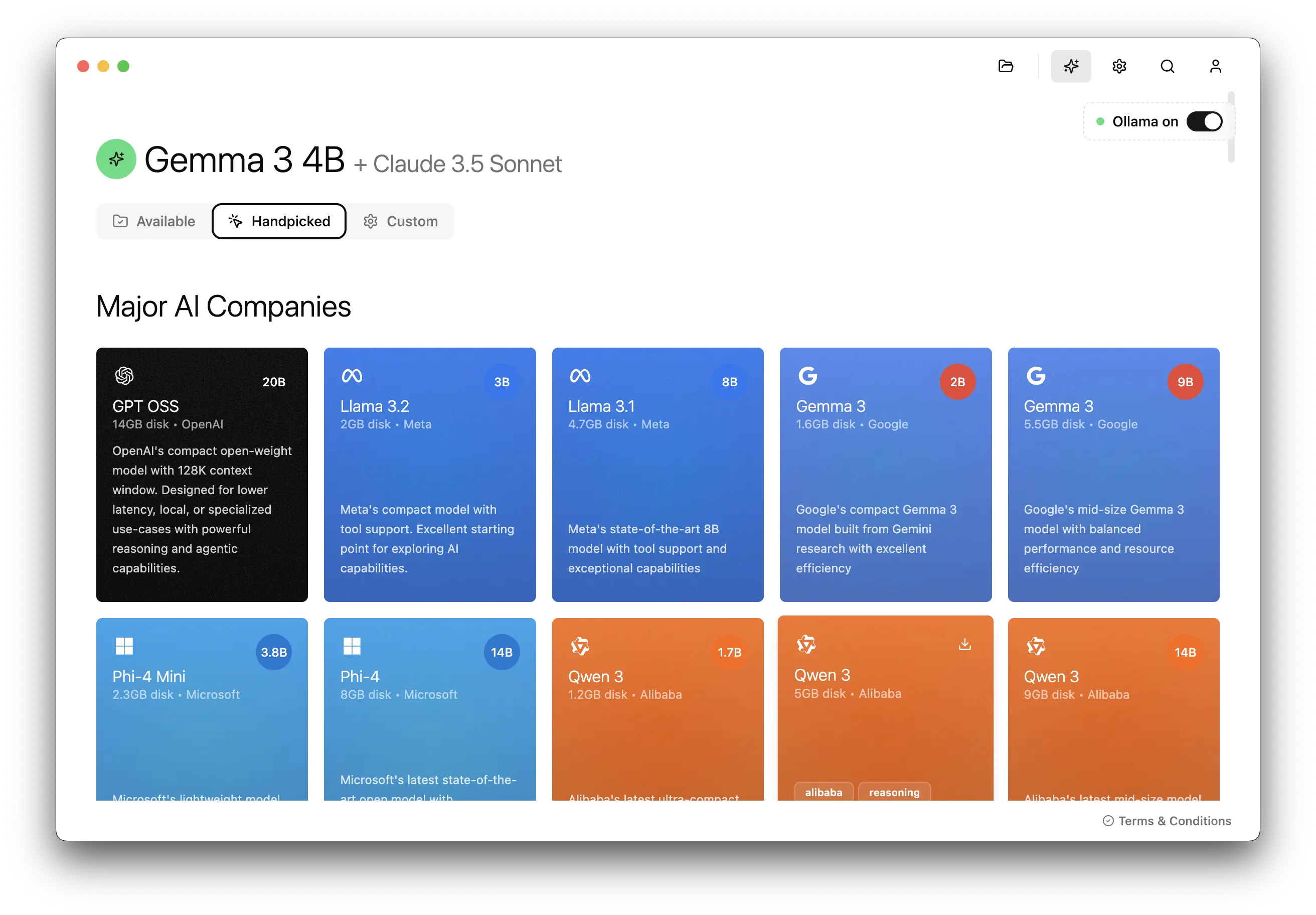 You’ll discover a wide range of AI models to choose from. Pick the one that suits your needs and download it immediately! Before you start, be sure to check its performance rating on your machine for the best results.
You’ll discover a wide range of AI models to choose from. Pick the one that suits your needs and download it immediately! Before you start, be sure to check its performance rating on your machine for the best results.
Using the AI
Once its downloaded, open a document and you’re ready to get started. It works even when you're offline 😉
The AI model also has a view of the document you are writing so it takes that into account as context for all of its replies.
In the editor
You can access the AI options by selecting any piece of text to pull up the context menu
 The Sparkle ✨ fixes both spellings and grammar of the selected text and replaces the same
The Sparkle ✨ fixes both spellings and grammar of the selected text and replaces the same
Try it on this sentece - select the sentence or word and click the sparkle icon to fix it!
The wand helps run a set of pre-defined prompts
Pro tip: You could add one of your own prompts here in settings
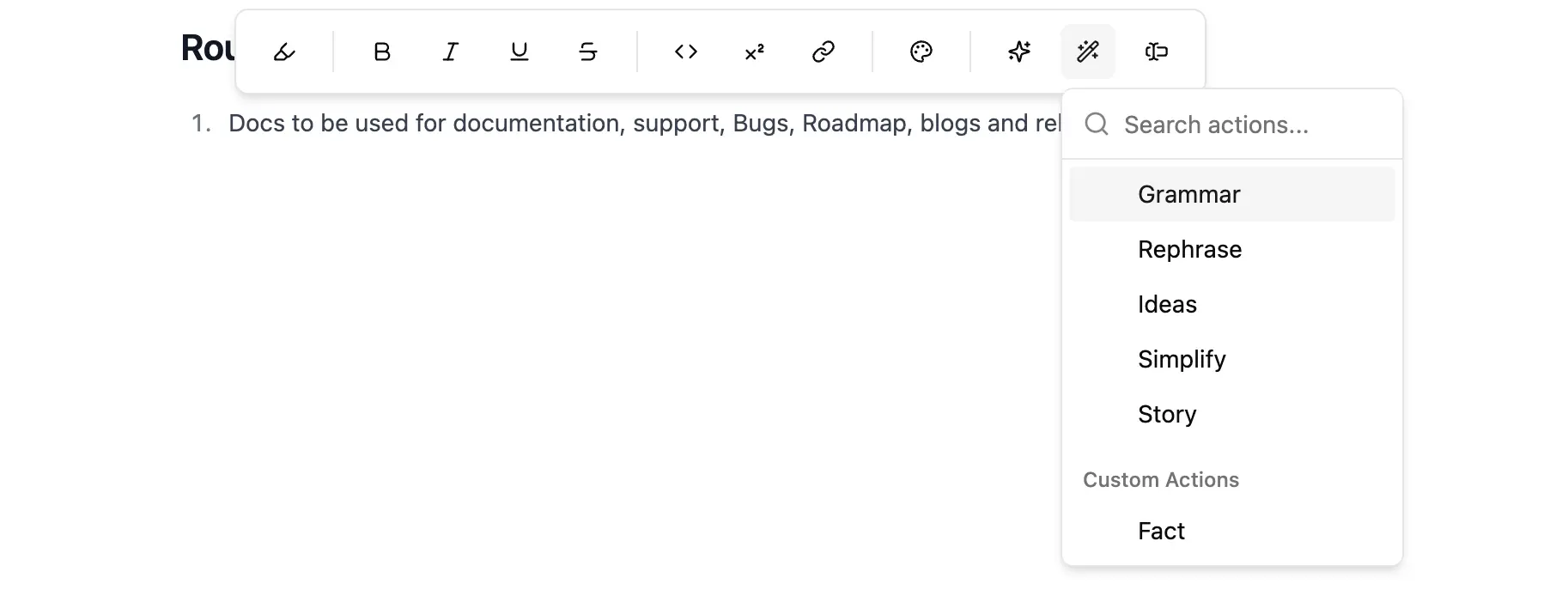 The type helps run a custom prompt on the selected text
The type helps run a custom prompt on the selected text
Pro tip: Deep thinking may take longer but is great with local models you need a more elaborate response
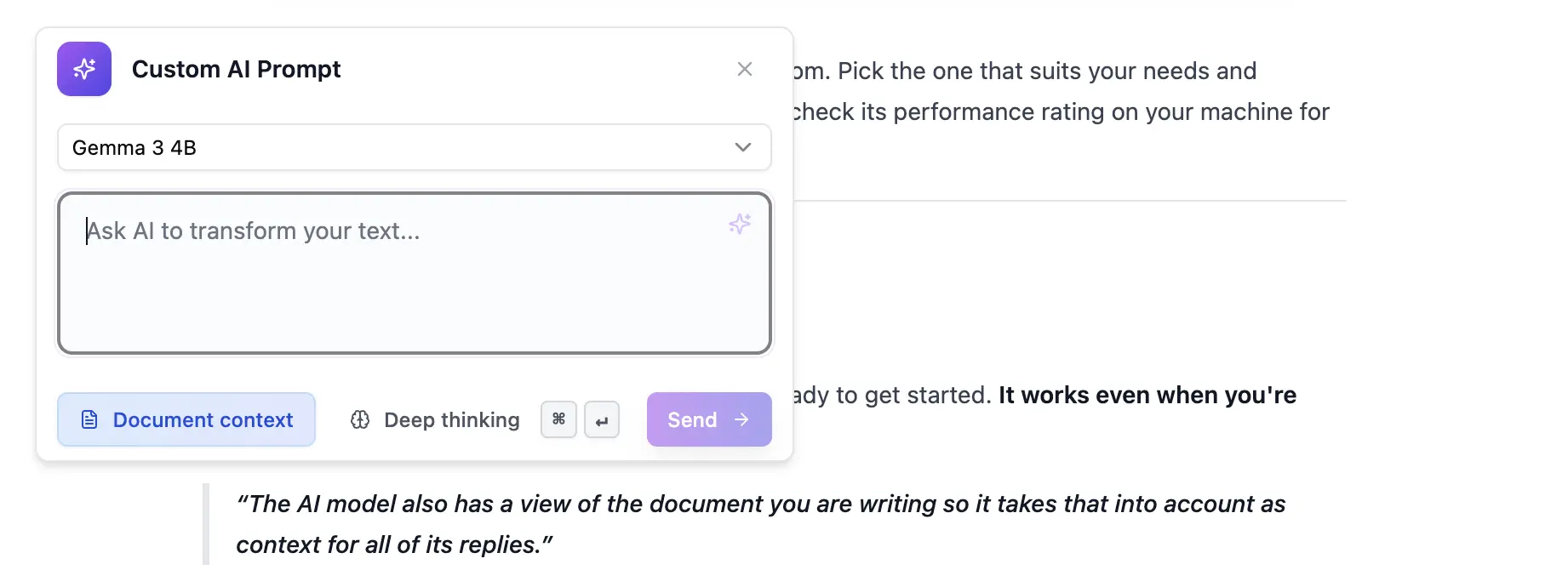
In the Sidebar
Chat allows you to talk directly to your AI assistant. You can add any text there directly to your editor and even add it to context for the AI to refer to later.
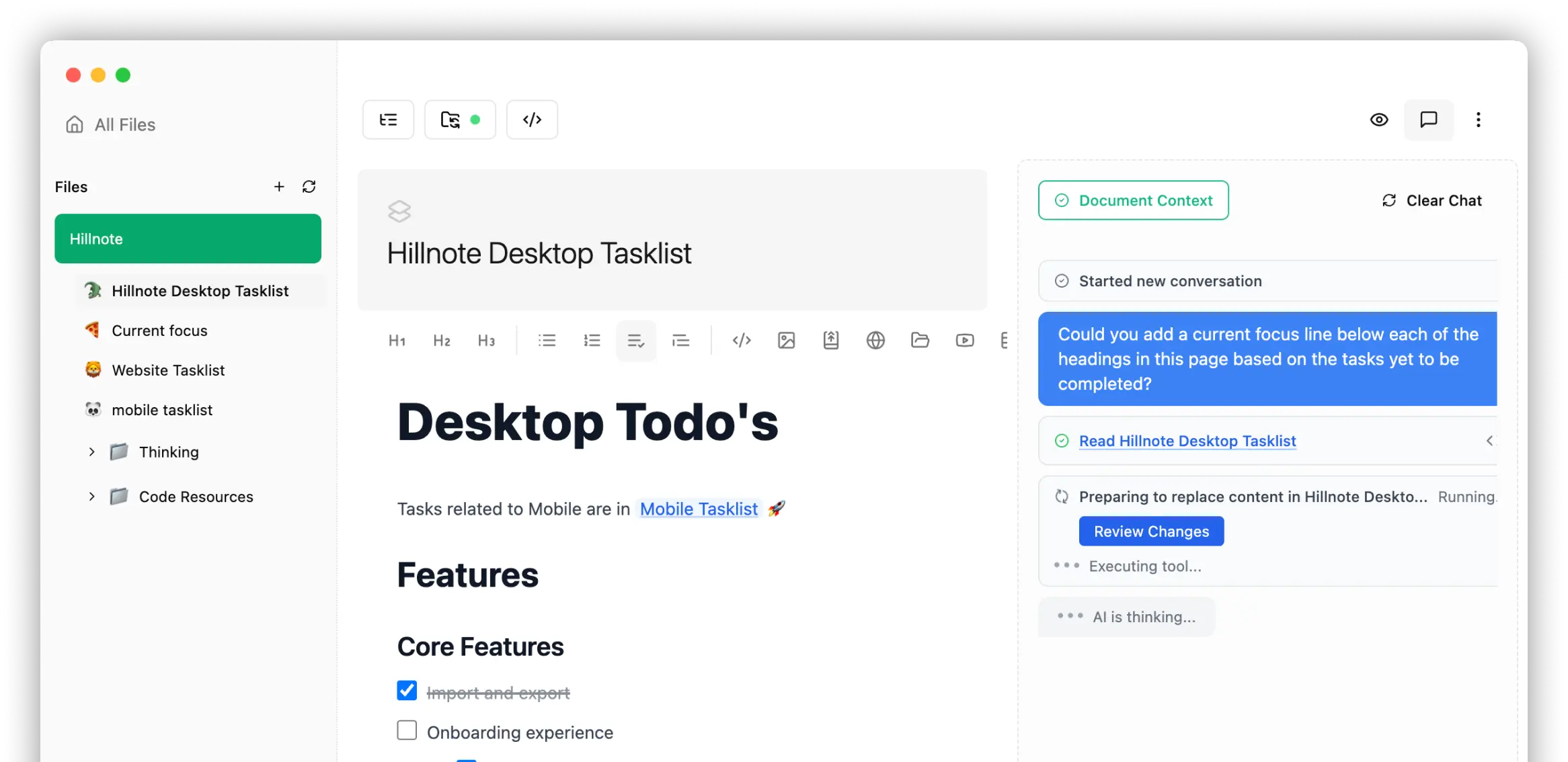
Search your workspaces for an answer
You can also directly talk to your entire library by using the AI search feature within the Library screen – simply type your question and get instant answers.
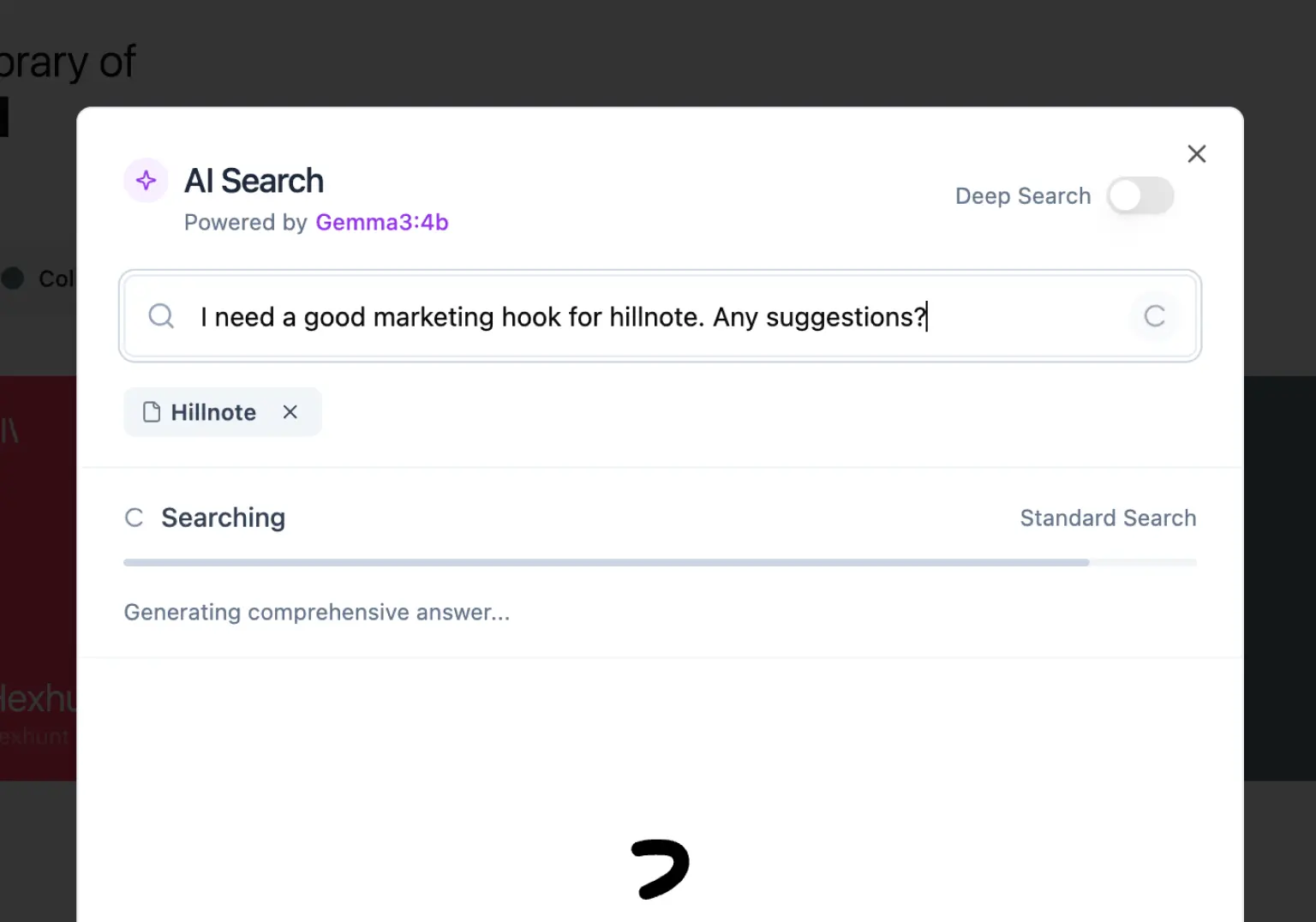
AI generation
Need a fresh document and a starting point? Perhaps you’re looking for a draft, a creative prompt, or even want to weave in a winter-themed poem? AI generation allows you to directly create text from your AI model.
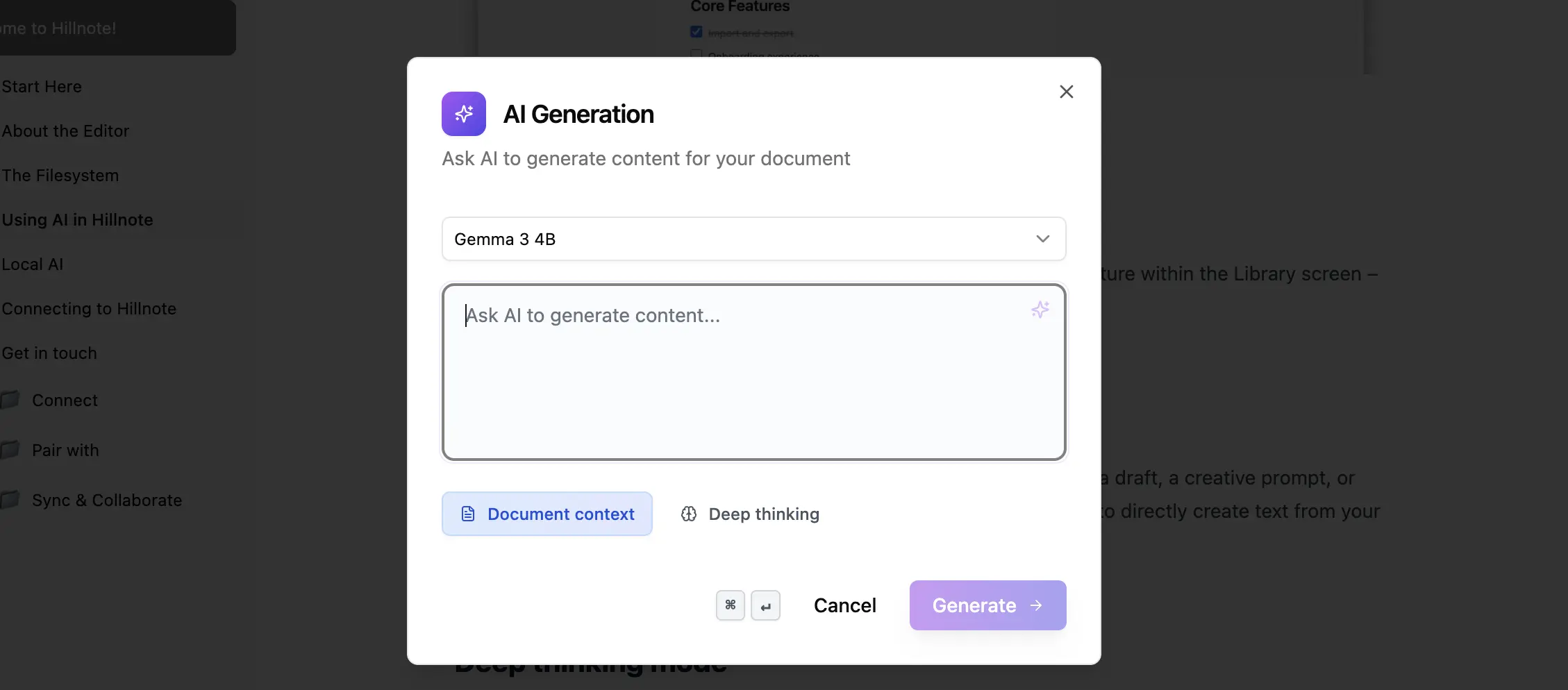
Inline AI generation
You can press ‘/’ and continue typing to generate content from your local AI model

Deep thinking mode
Deep thinking mode is a great way to generate more elaborate responses and to get detailed answers out of your AI. You'll find it littered everywhere. Do keep in mind that these tend to take longer and requires a few minutes atleast.
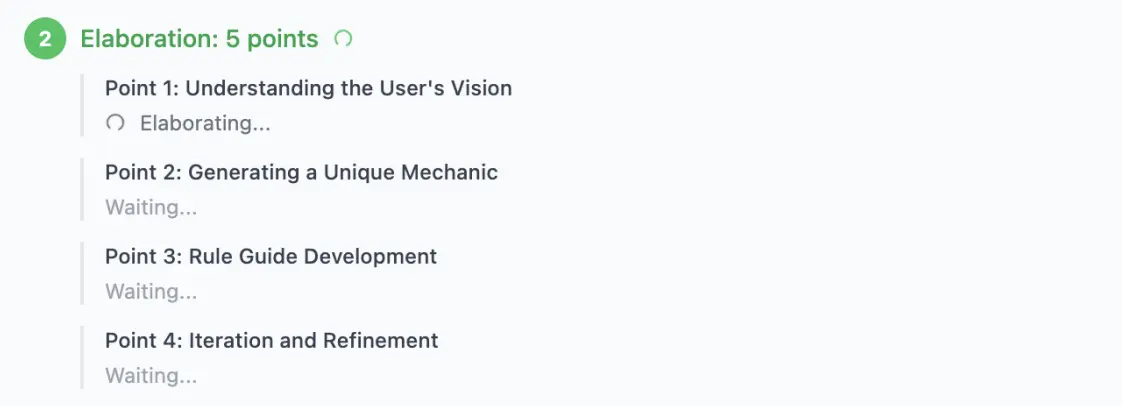
This documentation was built using a hillnote workspace and @hillnote/publish | GitHub