 My favourite way to work with Google drive is to
My favourite way to work with Google drive is to
Use the Google Drive app to have a folder in my laptop that syncs via the drive
Store all workspaces in the drive folder
Share individual workspaces as I see fit.
Connecting Google drive to an AI assistant of my choice (Claude, Open AI, etc)
Google Drive App
Install the app onto your system and setup the folder on your machine.
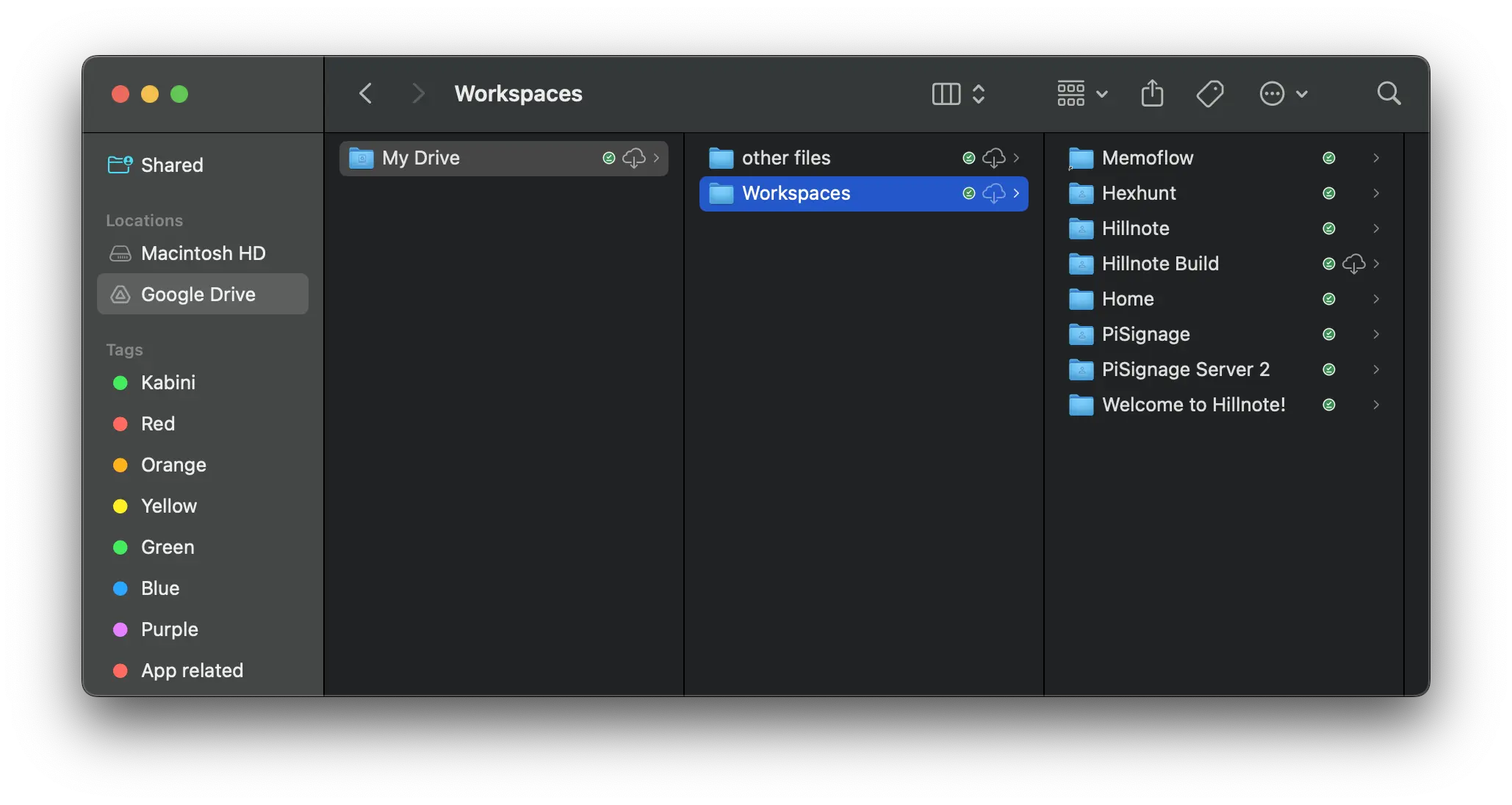 Make sure to right click on your workspace folder and select “Make available offline”. This will keep your workspaces fast when opening in Hillnote.
Make sure to right click on your workspace folder and select “Make available offline”. This will keep your workspaces fast when opening in Hillnote.
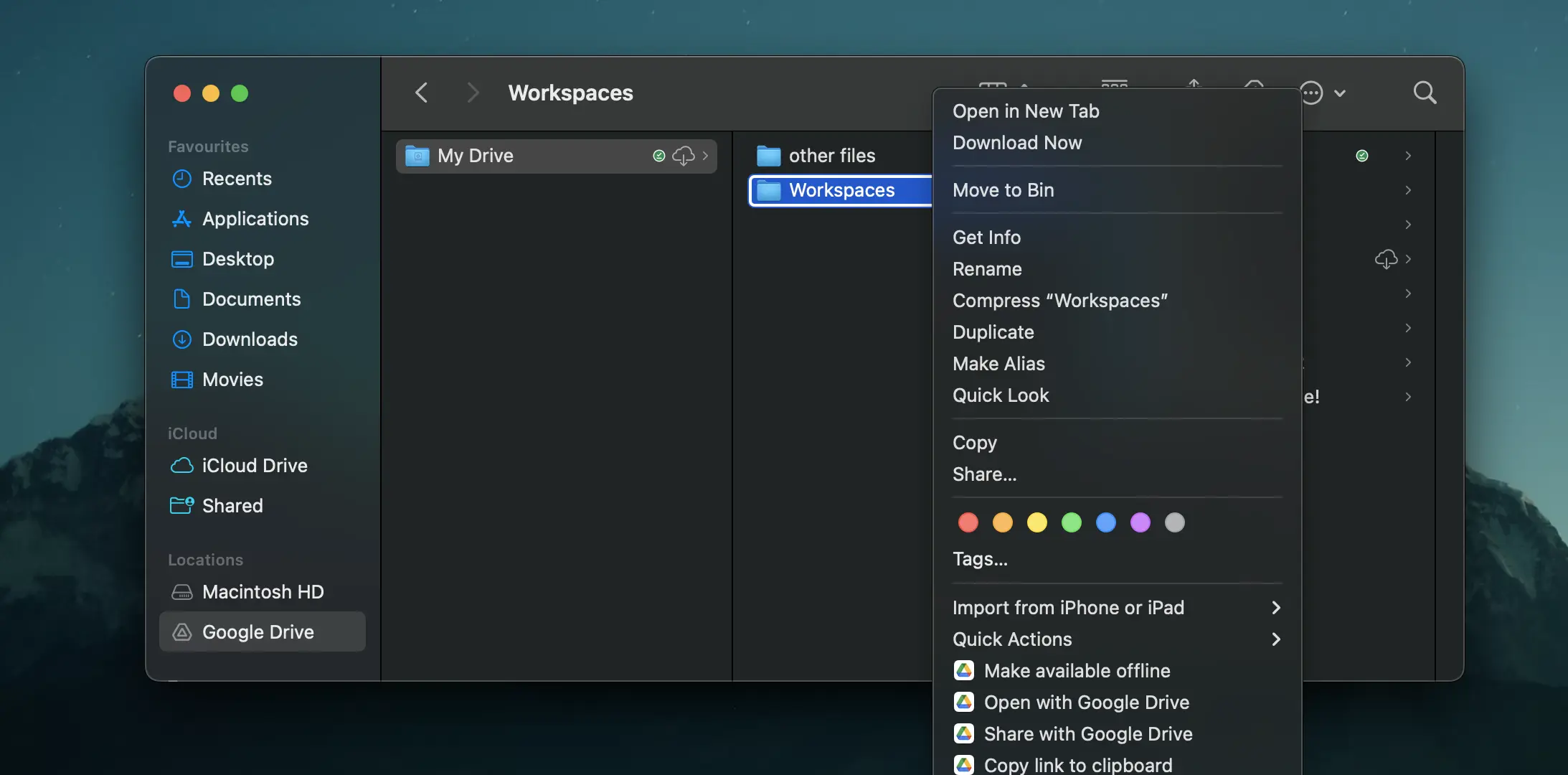
Collaborate
Share
Share with individuals: Click on share and add individual emails to share the workspace with.
Share with the team: If using a team space or drive for enterprise make sure to add your files in shared drives to share it across the team.
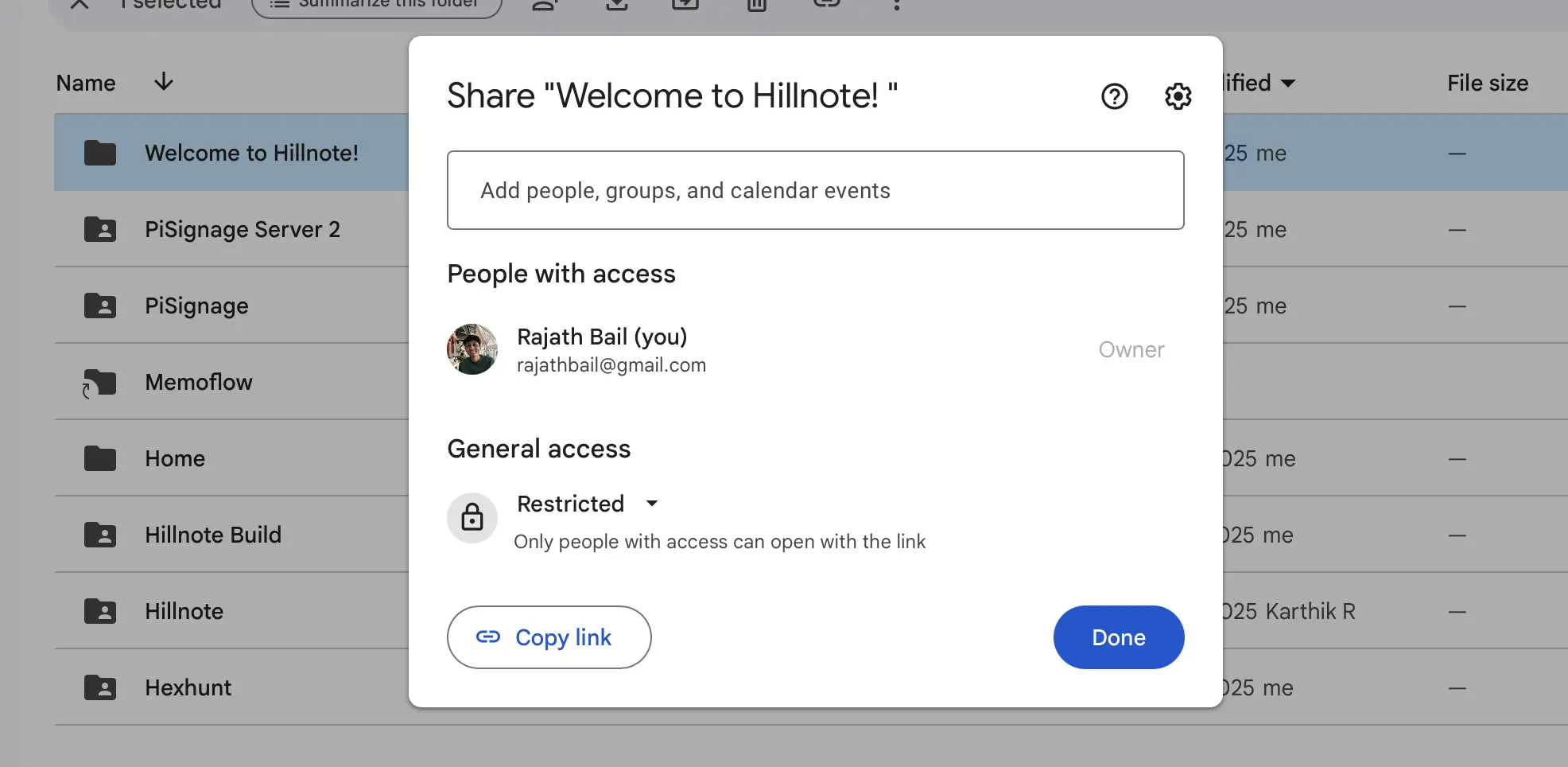
Add to your drive
Make sure to add the shared workspace to your drive by dragging and dropping it to your drive. This will make it visible in your local machine.
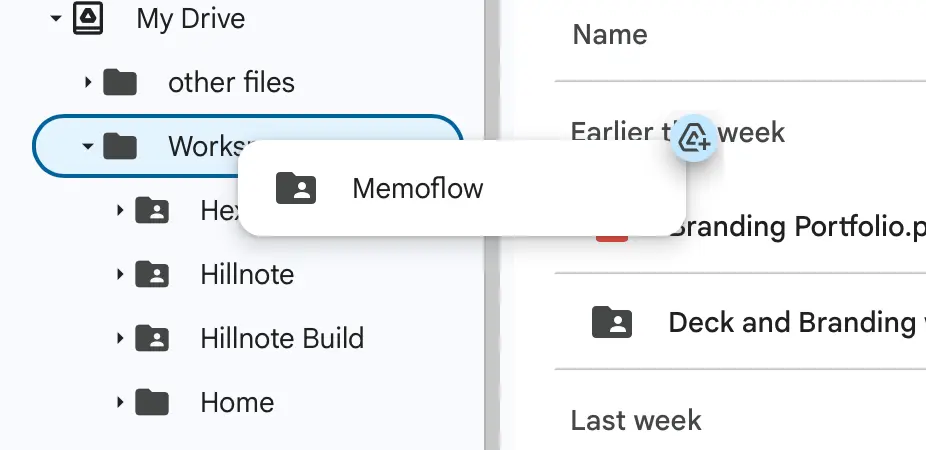
Audit
You can view activity by clicking on the 3 dot menu > file information > activity
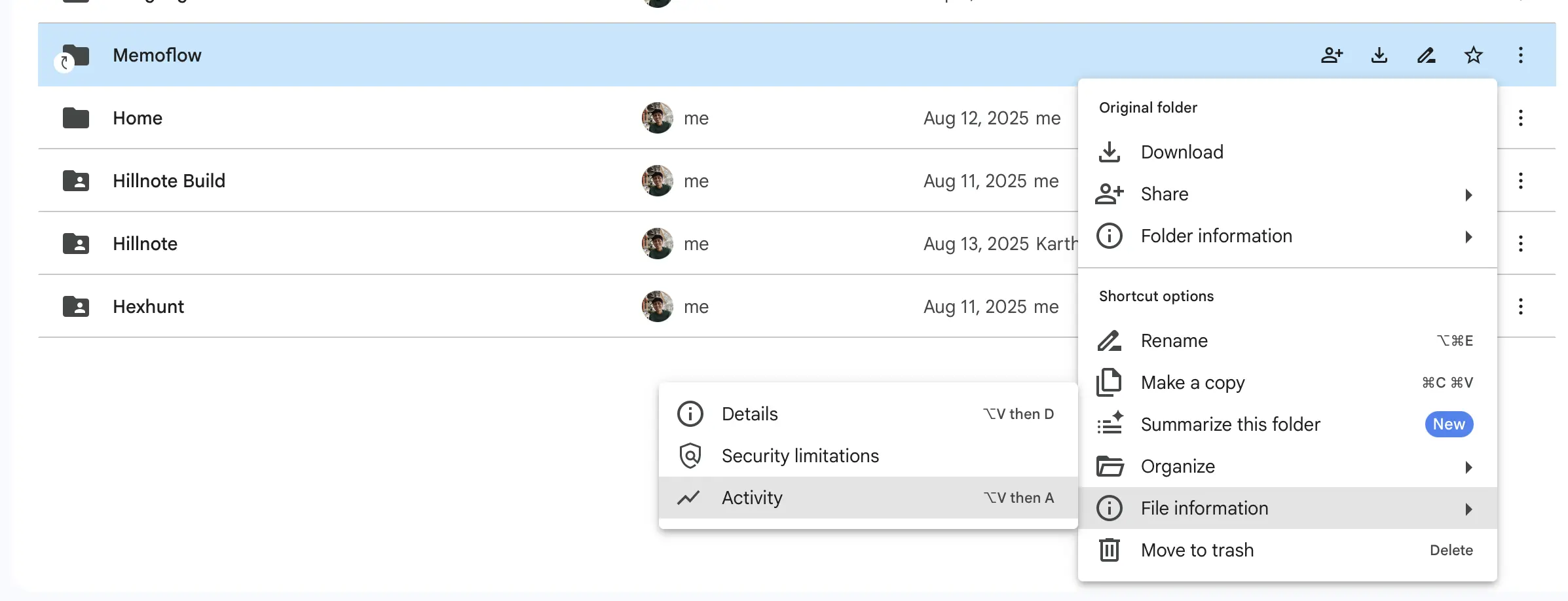
Handling Conflict
When there’s conflict in a Google drive file (usually when some edits are made offline by 2 users on the same file) a second file is created with a “conflict” suffix. You can resolve the conflict manually.
Connect to other apps
Google drive connects to Claude, ChatGPT, Perplexity, etc via connectors which provides access to all synced files to the assistant. This is great when working on the move and accessing the files via your phone and other devices.
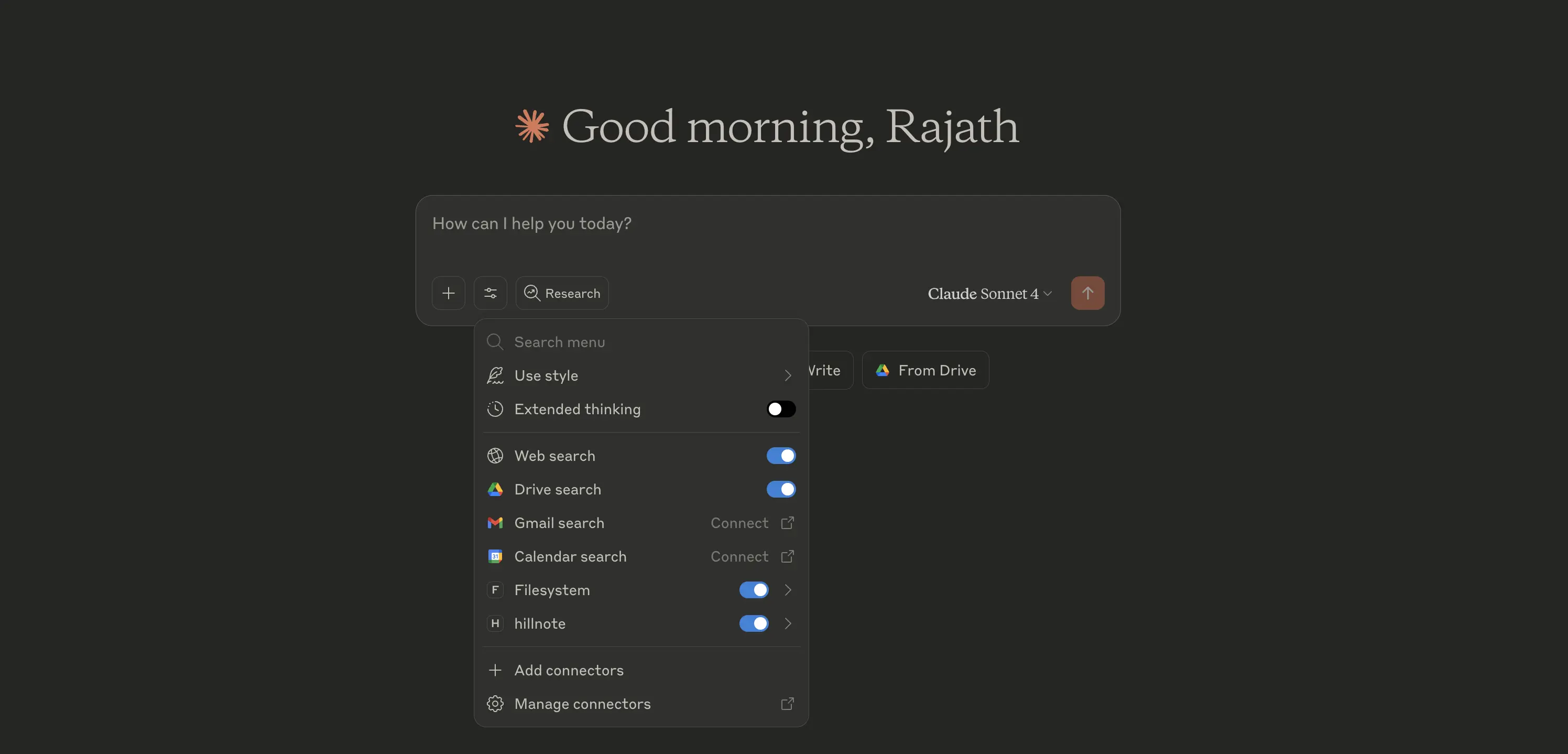
This documentation was built using a hillnote workspace and @hillnote/publish | GitHub