 My favourite way to work with Cursor is to
My favourite way to work with Cursor is to
Use the Cursor app for project files with MCP enabled to Hillnote.
Add the Hillnote workspace within your cursor project as reference or notes.
Sync the Workspace along with the project via Github.
Setup a Cursor Rule in settings to write all documents/.md files in
<workspace folder name>/documents/cursorDocs
MCP connection
To enable the MCP connection to hillnote
Copy the configuration code
Go to settings > tools and integrations > New MCP server
Paste the code within the JSON

Readme rules
Save all documentation created in cursor to Hillnote to keep your work organized and easy to find.
Simply add a Cursor Rule in settings to write all documents/.md files in <workspace folder name>/documents/cursorDocs
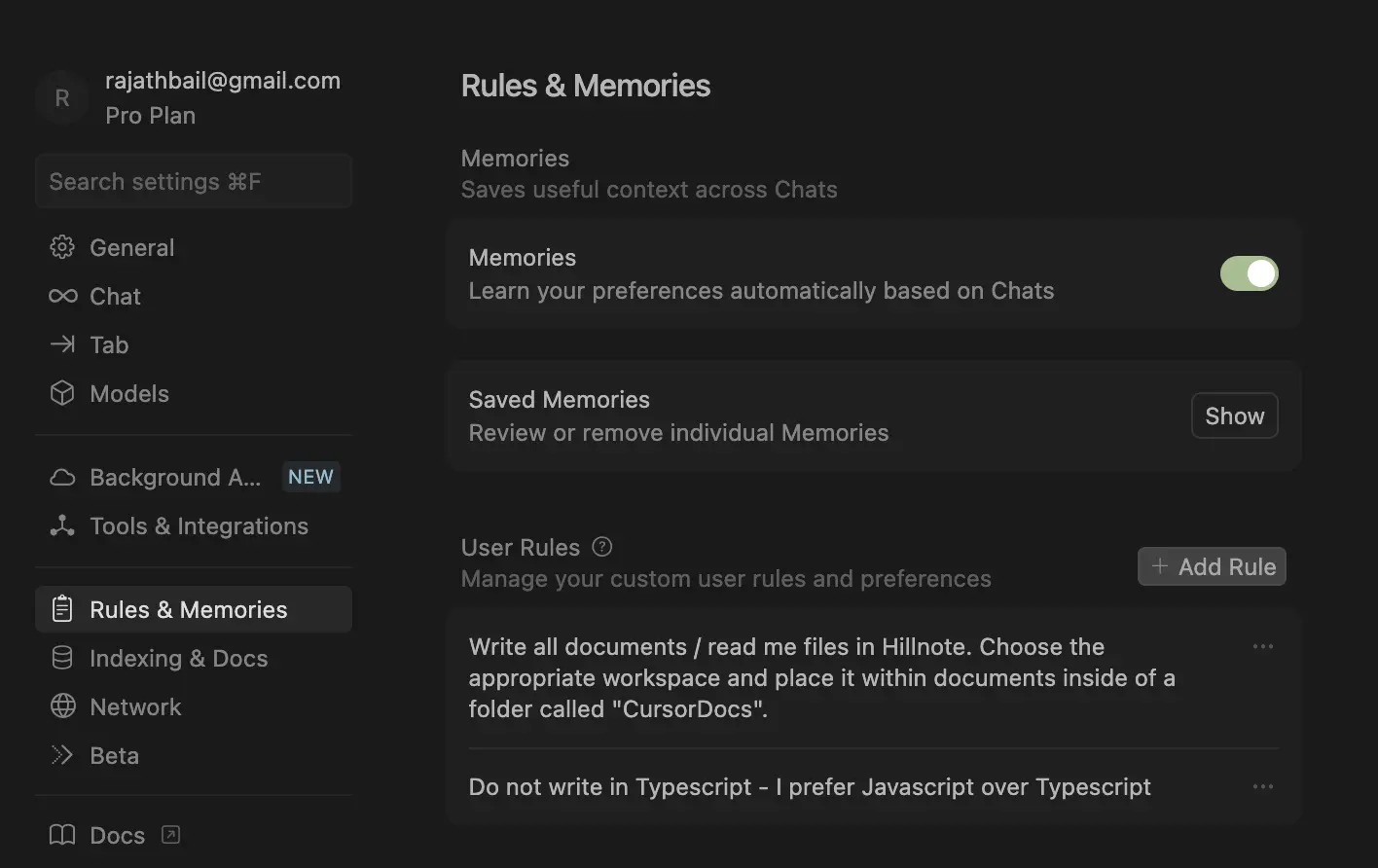
Open your workspace
You can navigate to the workspace folder - open the same in Cursor. You can make changes, modify files and even create tools using Cursor.
Via another app
Github can be used to sync your files and connect them to your Cursor. This works great when paired with the background agent to automate workflows.
This documentation was built using a hillnote workspace and @hillnote/publish | GitHub