 My favourite way to work with Perplexity is to
My favourite way to work with Perplexity is to
Perplexity only allows for connectors in the Mac App
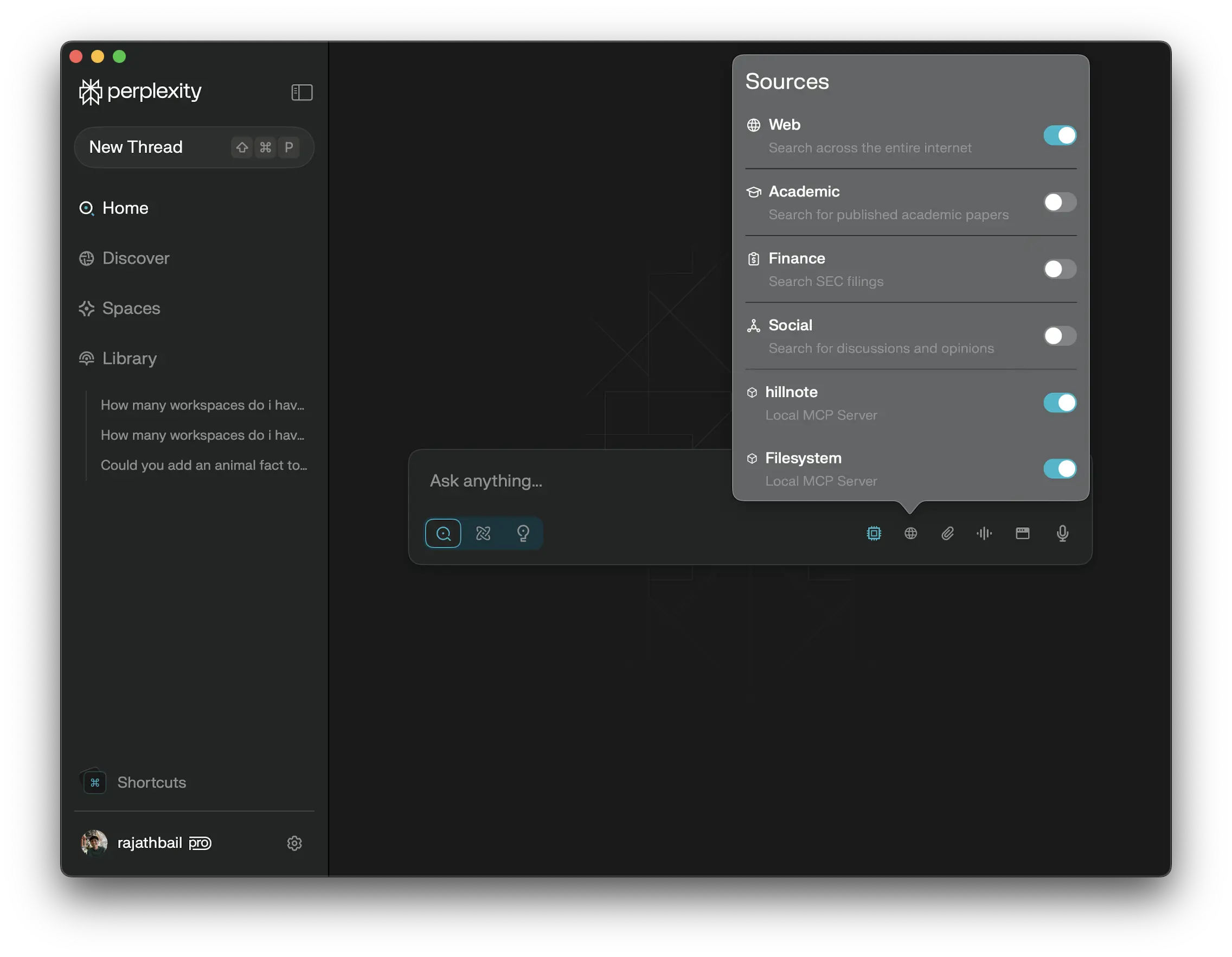 use the Perplexity Desktop app for general tasks with MCP enabled to Hillnote & Filesystem
use the Perplexity Desktop app for general tasks with MCP enabled to Hillnote & FilesystemSync my files to Google-drive and connect it with my Perplexity Account to continue conversations in mobile on the move
Perplexity Desktop App
Linking Hillnote with the Perplexity app is fairly simple and fairly well explained here: https://www.perplexity.ai/help-center/en/articles/11502712-local-and-remote-mcps-for-perplexity
Download the mac app
Go to connectors and download the additional package required
Click on Add connector and paste the configuration JSON into the required fields
Once configured restart Perplexity
Verify the connection by asking Perplexity to list your workspaces
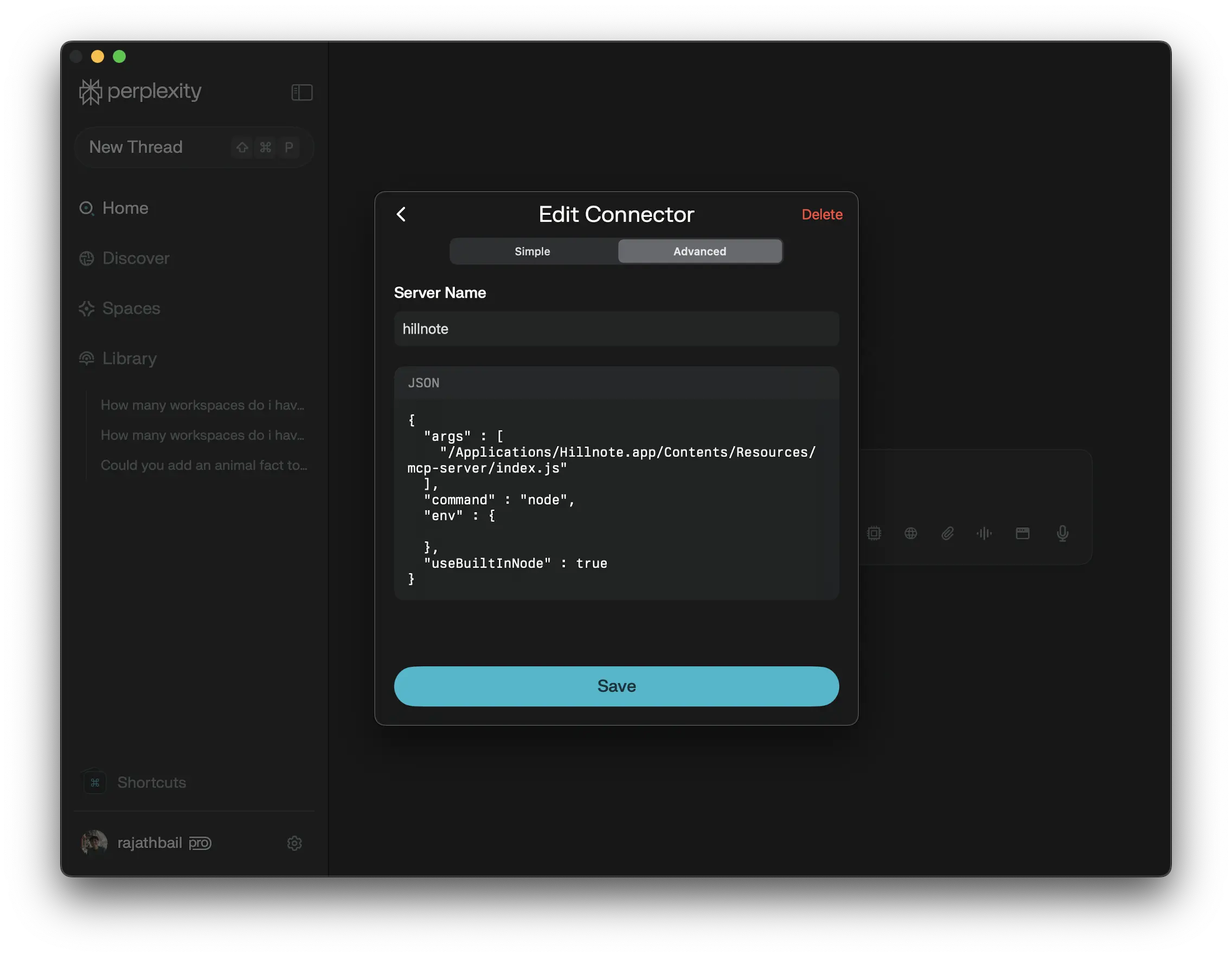
Perplexity Spaces
Once you have a certain set of documents ready to use as permanent reference you can upload the .md files directly to Perplexity within a “Space”. These documents will then be referenced in all future responses giving you a great project assistant to speak with (even on mobile when you’re on the move.)
You can always ask Perplexity to prepare a document for you and then simply save the document within your workspace/documents to then have it immediately appear within your Hillnote workspace.
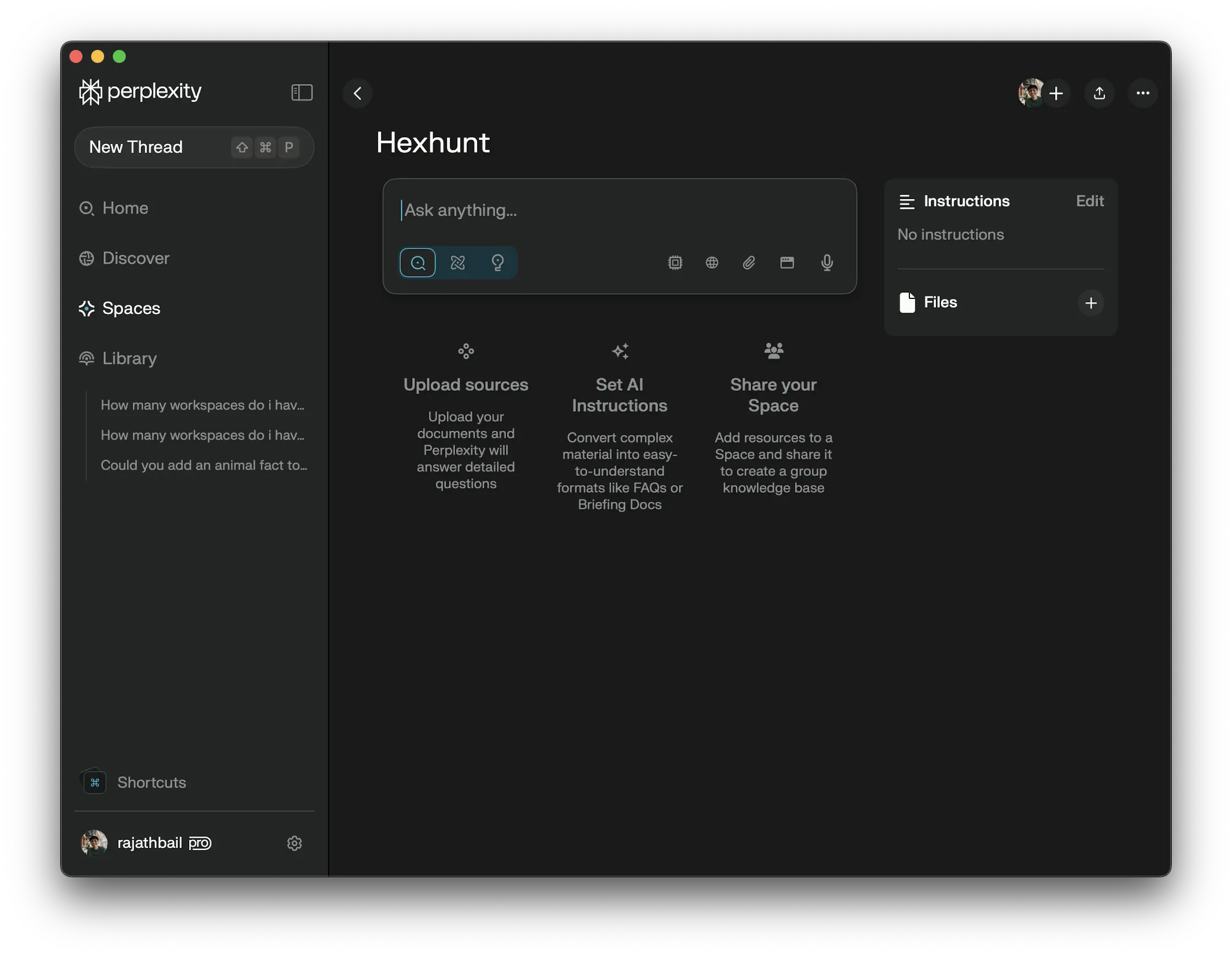
Via another app
Apps like Google Drive, Github can be used to sync your files and connect them to your Perplexity account as a source. This allows Perplexity to reference documents, allows you to attach documents, etc directly from the cloud system.
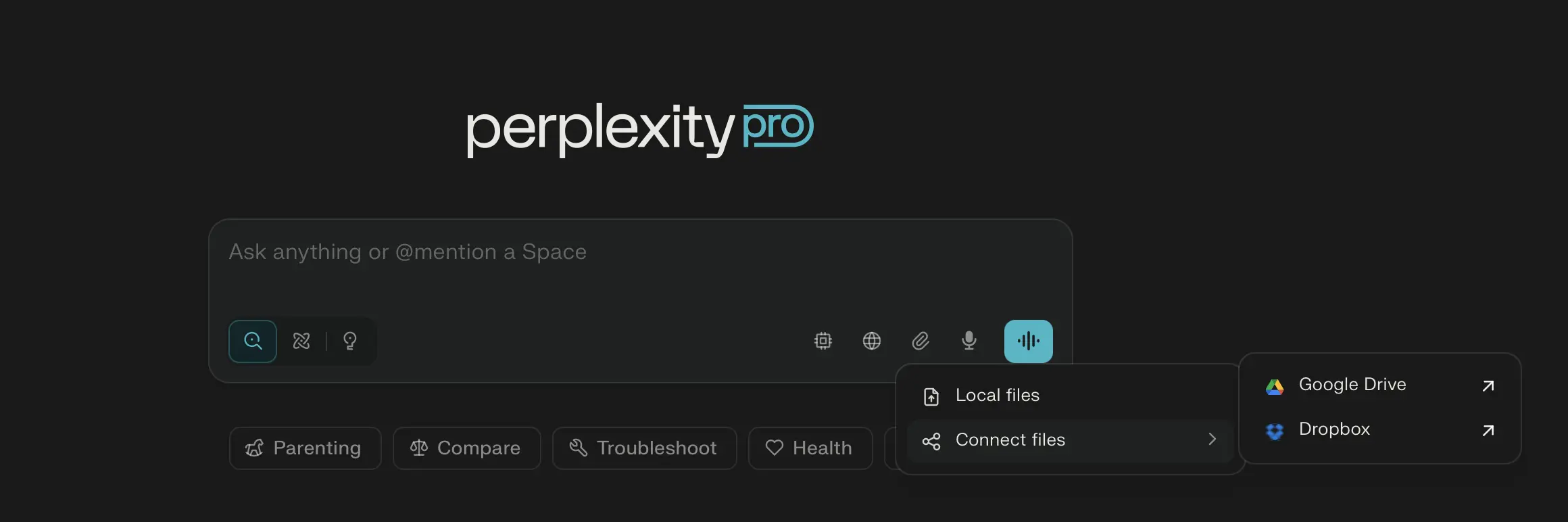
This documentation was built using a hillnote workspace and @hillnote/publish | GitHub