 My favourite way to work with Claude is to
My favourite way to work with Claude is to
use the Claude Desktop app for general tasks with MCP enabled to Hillnote & Filesystem
Claude Code for execution within the cursor IDE with MCP enabled to Hillnote
Sync my files to Google drive and connect it with my Claude app to continue conversations in mobile on the move
I also love creating Claude skills to enhance my workflow as shown here: Create Claude Skills
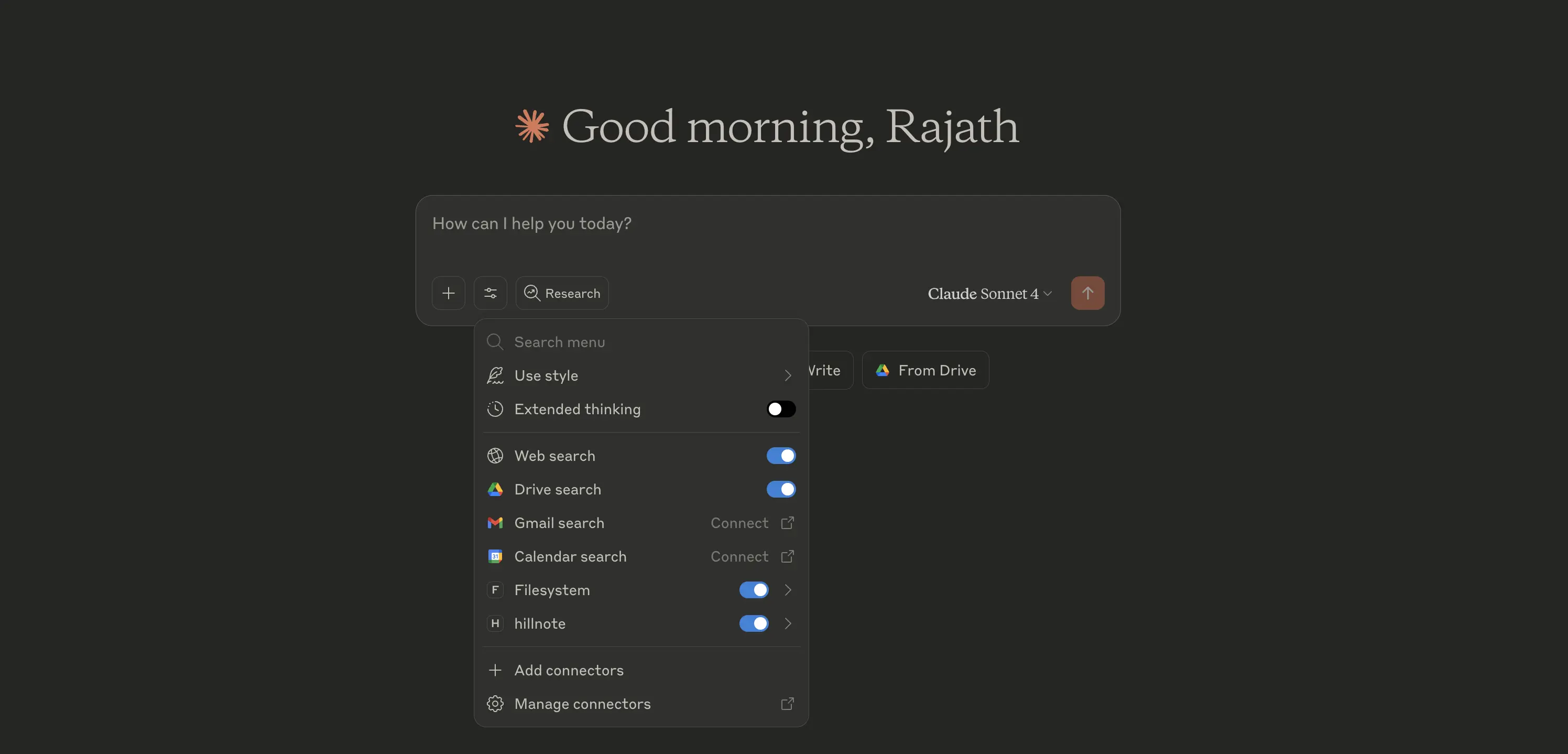
Claude Desktop
Linking Hillnote with Claude desktop is a single button click in settings > MCP > connect with Claude > Auto configure
Once configured restart Claude
Verify the connection by asking Claude to list your workspaces
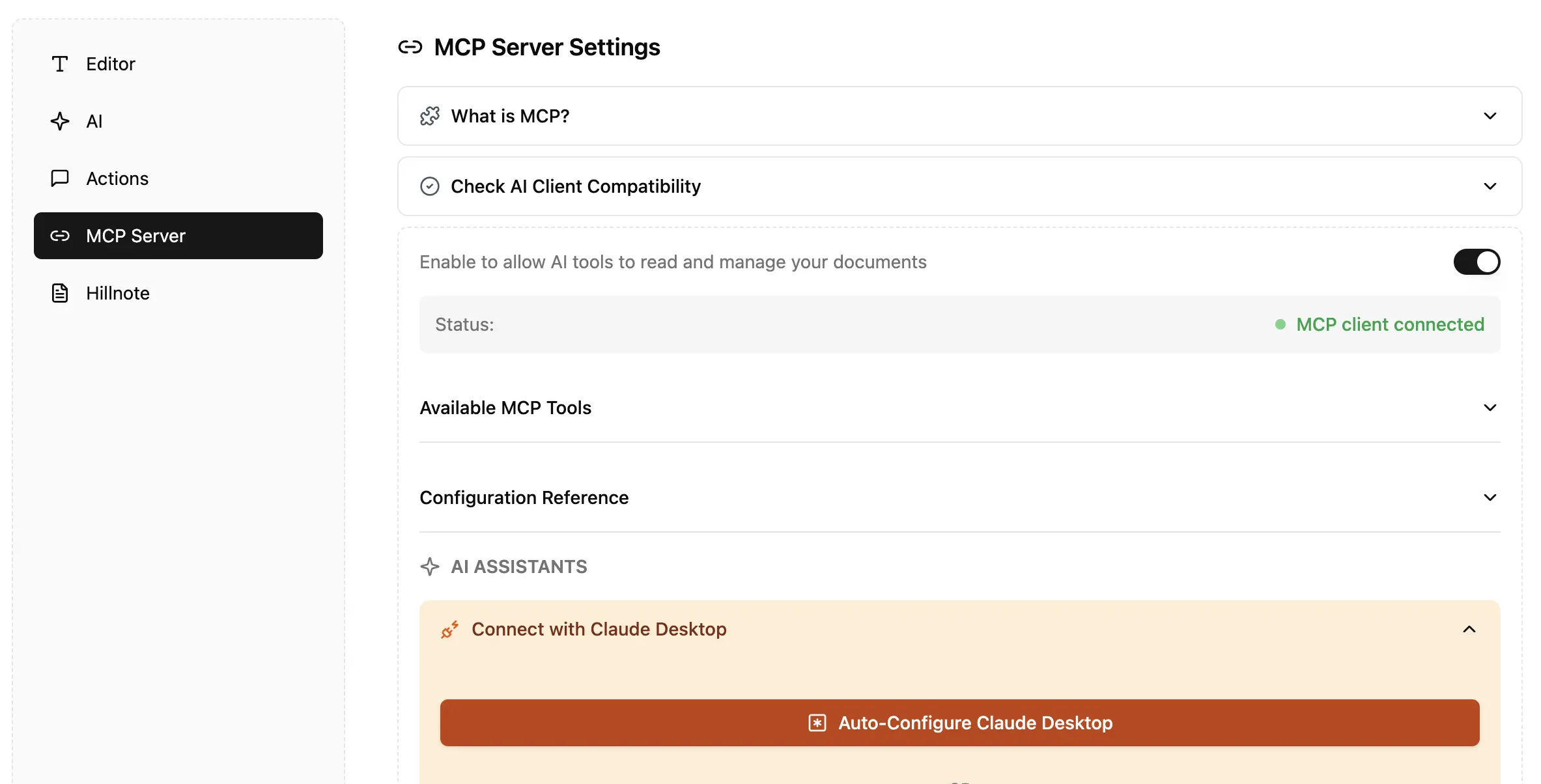
Claude Code
Connect the MCP with Claude Code: https://docs.anthropic.com/en/docs/claude-code/mcp is a great article to refer to
Open the workspace in Claude Code: Navigate to the workspace folder - open the same in claude code and you are good to go
Embed the Hillnote workspace in your project/code folder as notes. You can pair it with Github to keep it in sync across your team as well!
Claude Projects
Once you have a certain set of documents ready to use as permanent reference you can upload the .md files directly to Claude within a “Project space”. These documents will then be referenced in all future responses giving you a great project assistant to speak with (even on mobile when you’re on the move.)
You can always ask Claude to prepare a document for you and then simply save the document within your workspace/documents to then have it immediately appear within your Hillnote workspace.
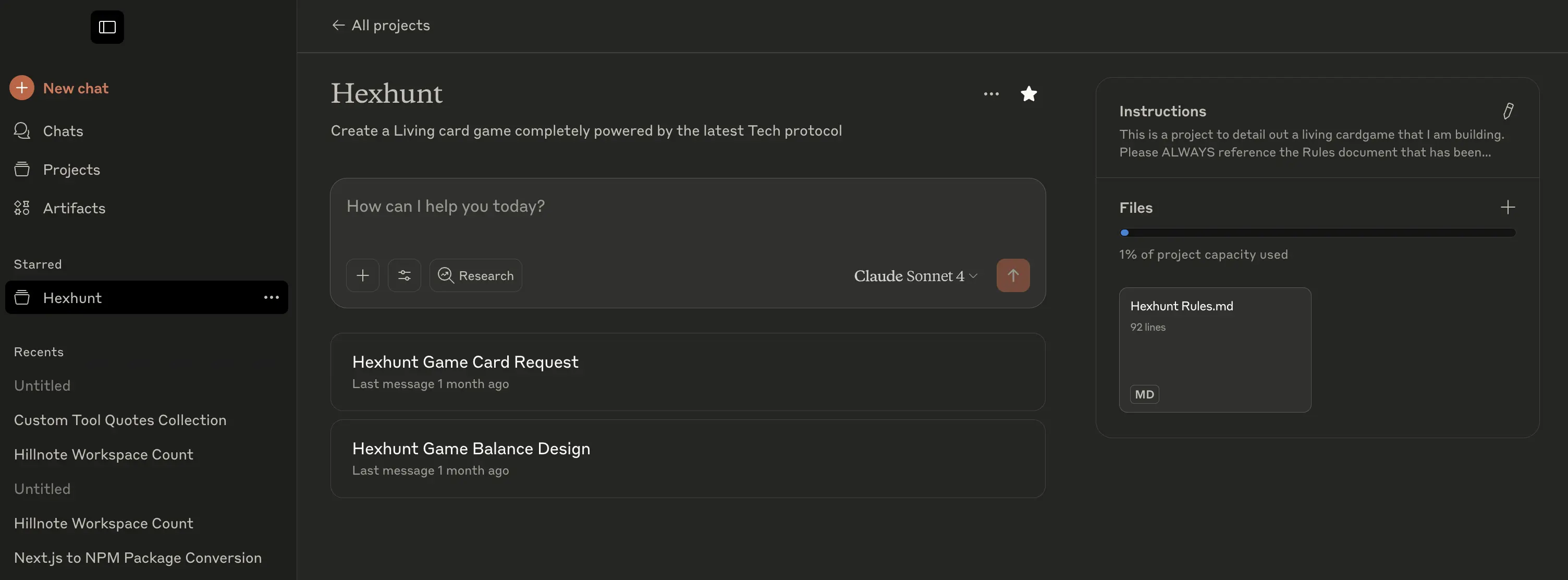
Via another app
Apps like Google Drive, Github can be used to sync your files and connect them to your Claude account as a connector. This allows Claude to reference documents, allows you to attach documents, etc directly from the cloud system.
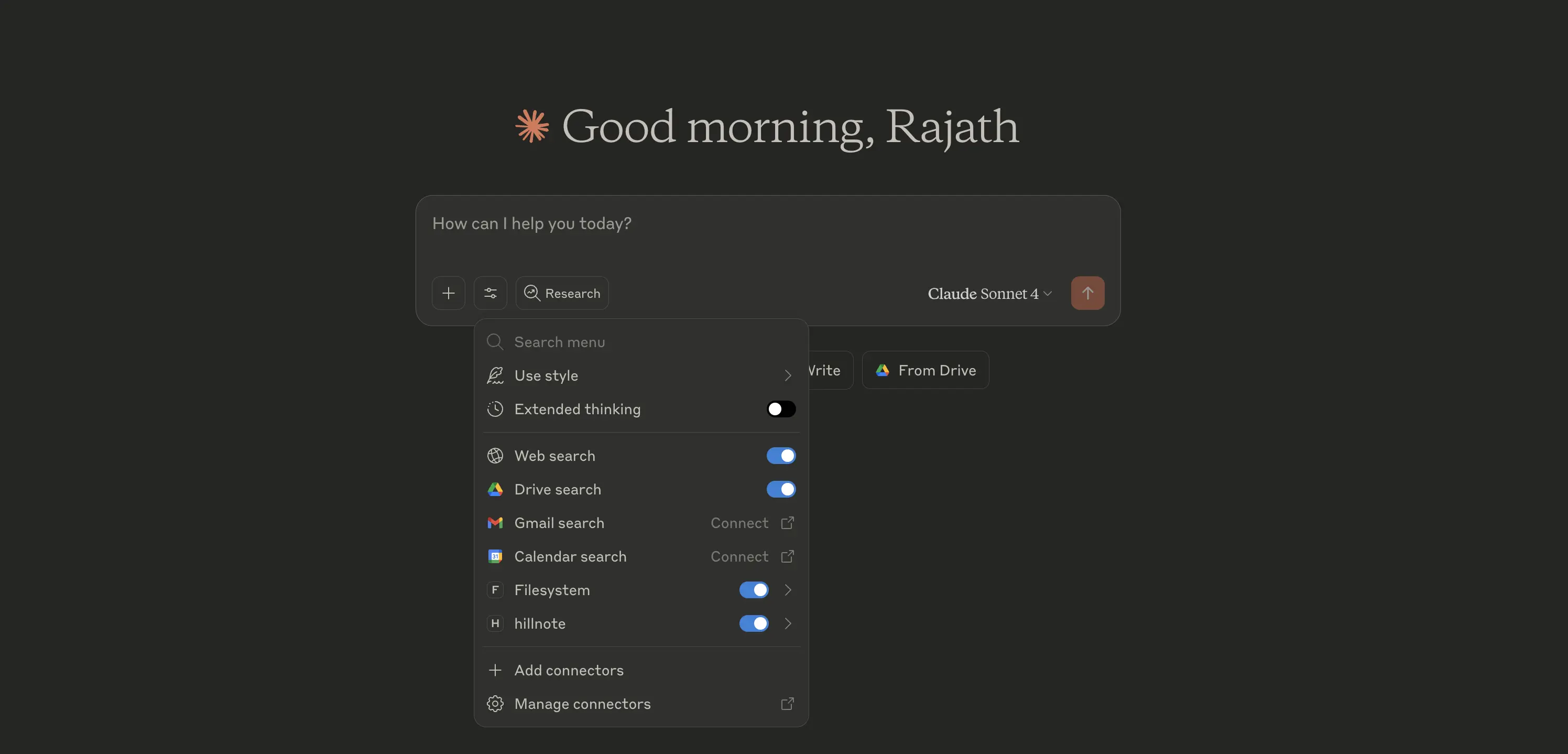
This documentation was built using a hillnote workspace and @hillnote/publish | GitHub