 My favourite way to work with ChatGPT is to
My favourite way to work with ChatGPT is to
ChatGPT only allows for custom extensions for ChatGPT Pro or enterprise users
use the ChatGPT Desktop app (Requires ChatGPT Pro) for general tasks with MCP enabled to Hillnote
Sync my files to Google-drive and connect it with my ChatGPT app to continue conversations in mobile on the move
ChatGPT Desktop
Linking Hillnote with ChatGPT desktop is easy
Copy the configuration code
ChatGPT > Settings > Connectors > Custom
Once configured restart ChatGPT
Verify the connection by asking ChatGPT to list your workspaces
An alternative is to connect your Google Drive/Github to ChatGPT and then sync your files via there, While you can’t edit files - you will be able to read and reference files easily
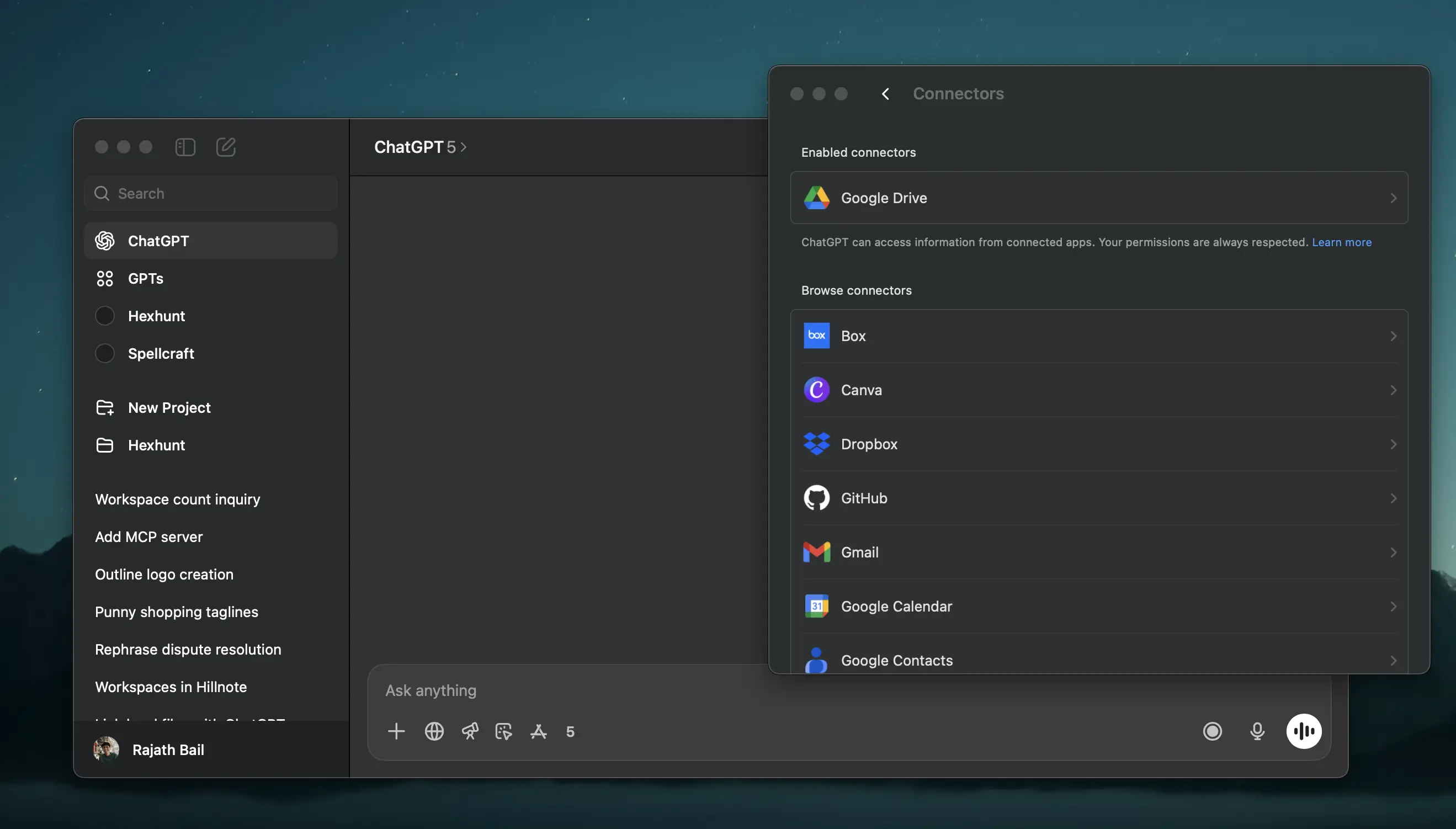
ChatGPT Projects
Once you have a certain set of documents ready to use as permanent reference you can upload the .md files directly to ChatGPT within a “Project space”. These documents will then be referenced in all future responses giving you a great project assistant to speak with (even on mobile when you’re on the move.)
You can always ask ChatGPT to prepare a document for you and then simply save the document within your workspace/documents to then have it immediately appear within your Hillnote workspace.
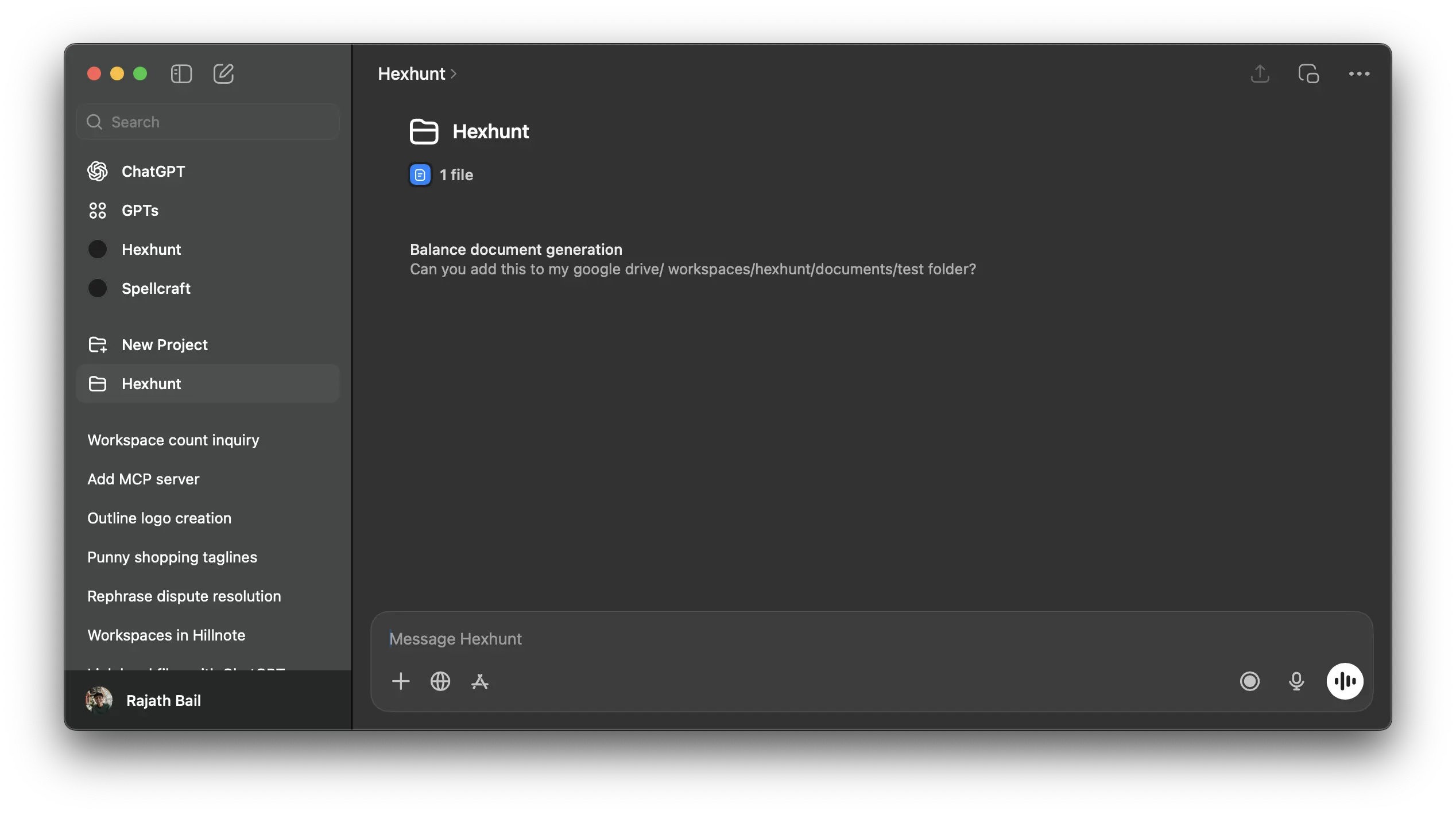
Via another app
Apps like Google Drive, Github can be used to sync your files and connect them to your ChatGPT account as a connector. This allows ChatGPT to reference documents, allows you to attach documents, etc directly from the cloud system.
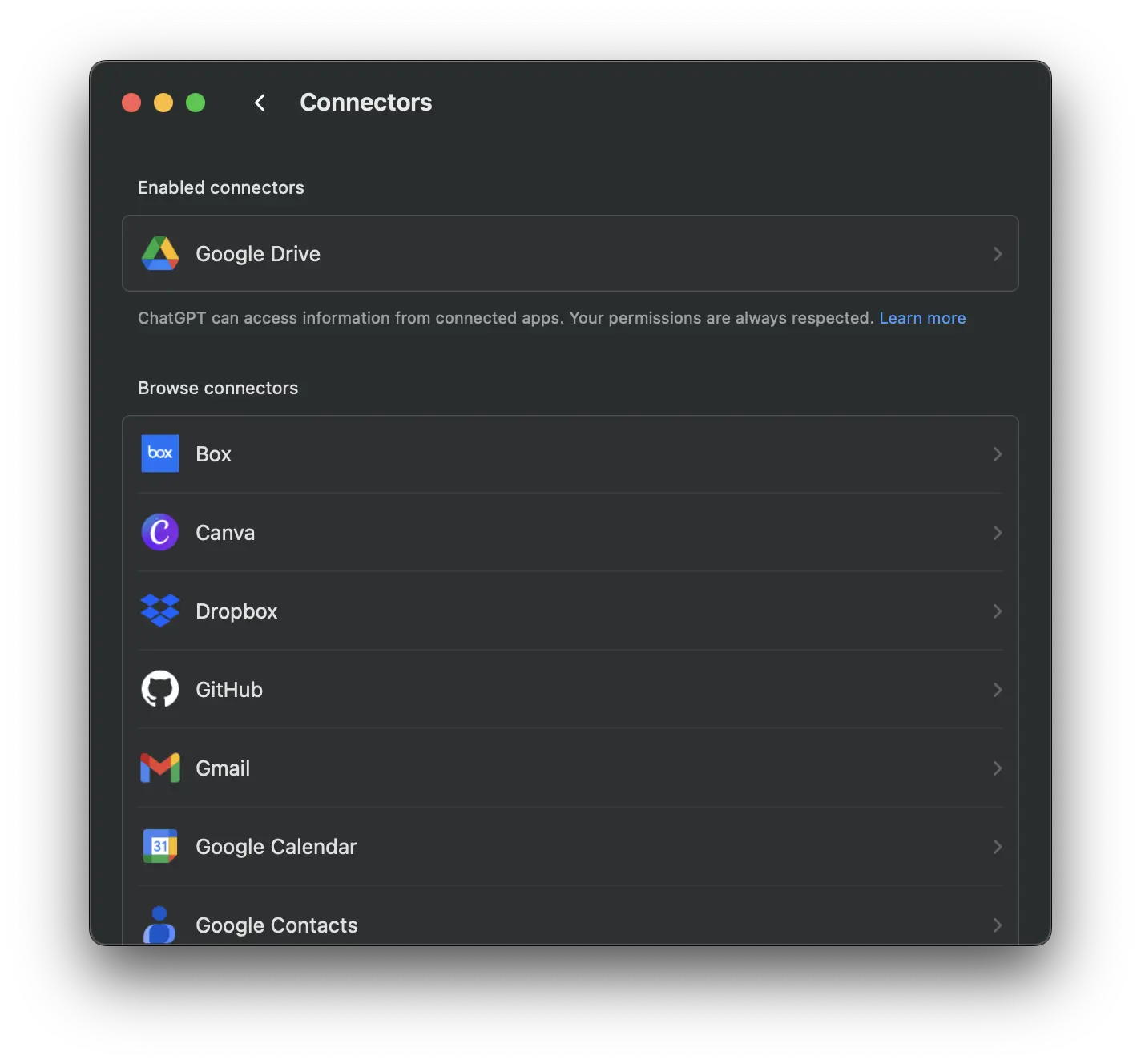
This documentation was built using a hillnote workspace and @hillnote/publish | GitHub