The editor 📝
PRO TIP: You can use the Table of contents ( 𝍌 in the top bar ) to the side to easily navigate if you have any specific areas of interest
Basics
Toggle between light mode and dark mode by clicking the ☼ / ☾ section in Settings
The format bar up top should be self explanatory, some cool features we do have is a youtube embed, AI Generation, Scratch space - You can remove the format bar in settings 🎈
There is also a word count at the bottom
Enter a "/" anywhere to see the inline commands (these tend to be the same commands as the format bar up top)

Context menu's
Select this text
An explanation
Selecting any text displays a contextual menu offering options to…
Highlight
Bold
italics
Underline
Strike throughAdd some
codeAdd a link to a website
Change the colour of text
Edit text inline with AI
Shortcuts
| Key | Action |
|---|---|
| cmd/ctrl + S | Save file |
| cmd/ctrl + Z | Undo |
| Shift + cmd/ctrl + Z | Redo |
| / | inline commands |
| 1. | Start numbered bullets |
| enter (when in bullet points) | Next bullet point |
| cmd/ctrl + F | Search |
| cmd/ctrl + shift + T | Table of contents |
Document links
In Hillnote you can link documents to go to pages like the Start Here page you probably were just on.
Click on the link to go to the document.
Scratch Spaces
Need a quiet space to work things out, think through ideas, or just do some private brainstorming?
That's what scratch spaces are for!
Your private thoughts go here. Also you can collapse and expand scratch spaces.
Import and Export options
In Hillnote you can export documents either as a HTML by clicking on the 3 dot menu above.

Navigating documents
You can navigate between documents by using the sidebar. You can use the below icon to toggle the sidebar on and off.  To create a new document or a folder to better organise the document press the ‘+’ symbol.
To create a new document or a folder to better organise the document press the ‘+’ symbol.
 You can also reorder the sidebar by dragging a file above or below
You can also reorder the sidebar by dragging a file above or below
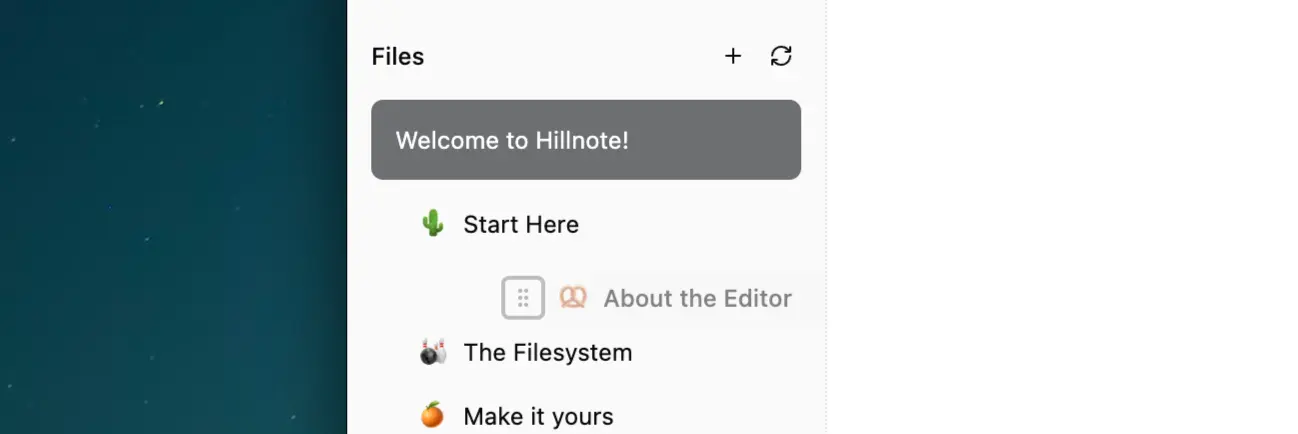
Word count and time to read
Available at the bottom of the page.

The sidebar 🧸
You should see a few options in the top bar. These would be the sidebar options.
💬 Chat - talk to your AI model.
👁️ Preview - You can open web pages or PDFs side-by-side with your text.
🔎 Search - Allows you to search the document for text or even answers.
𝍌 Table of contents - Breaks your document down to its headings to generate a table of contents you can use to navigate to relevant sections
Customising the options
You can customise the options to show and hide them in settings under editor settings
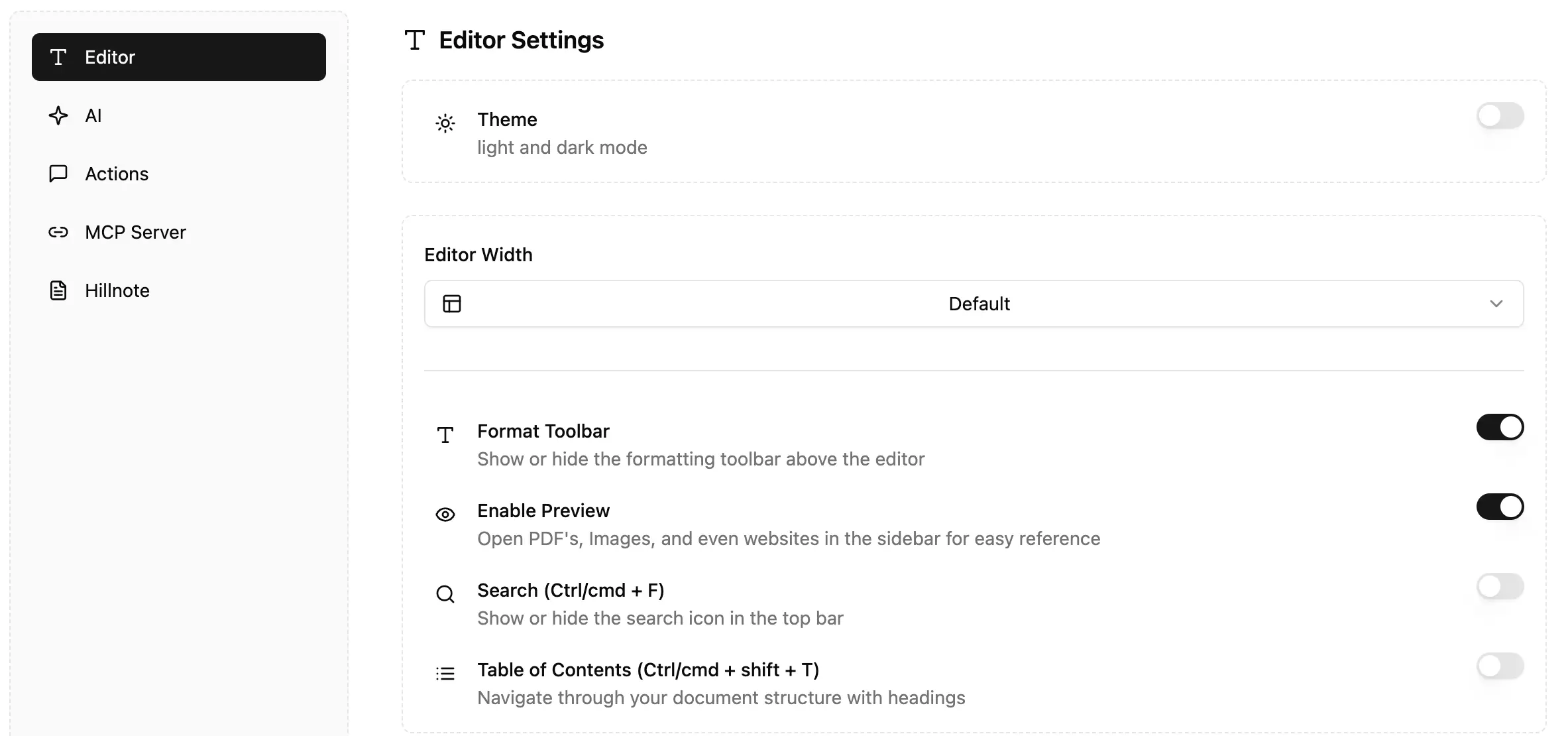
Advanced: Source mode
All files in Hillnote are stored in the universally accessible format Markdown 👇🏽
To view the RAW markdown format
Click on the </> button to enter source mode. Here you can directly edit the file or edit the syntax to change formatting. Markdown was designed to be human readable so its easy to read/edit once you get the hang of it.
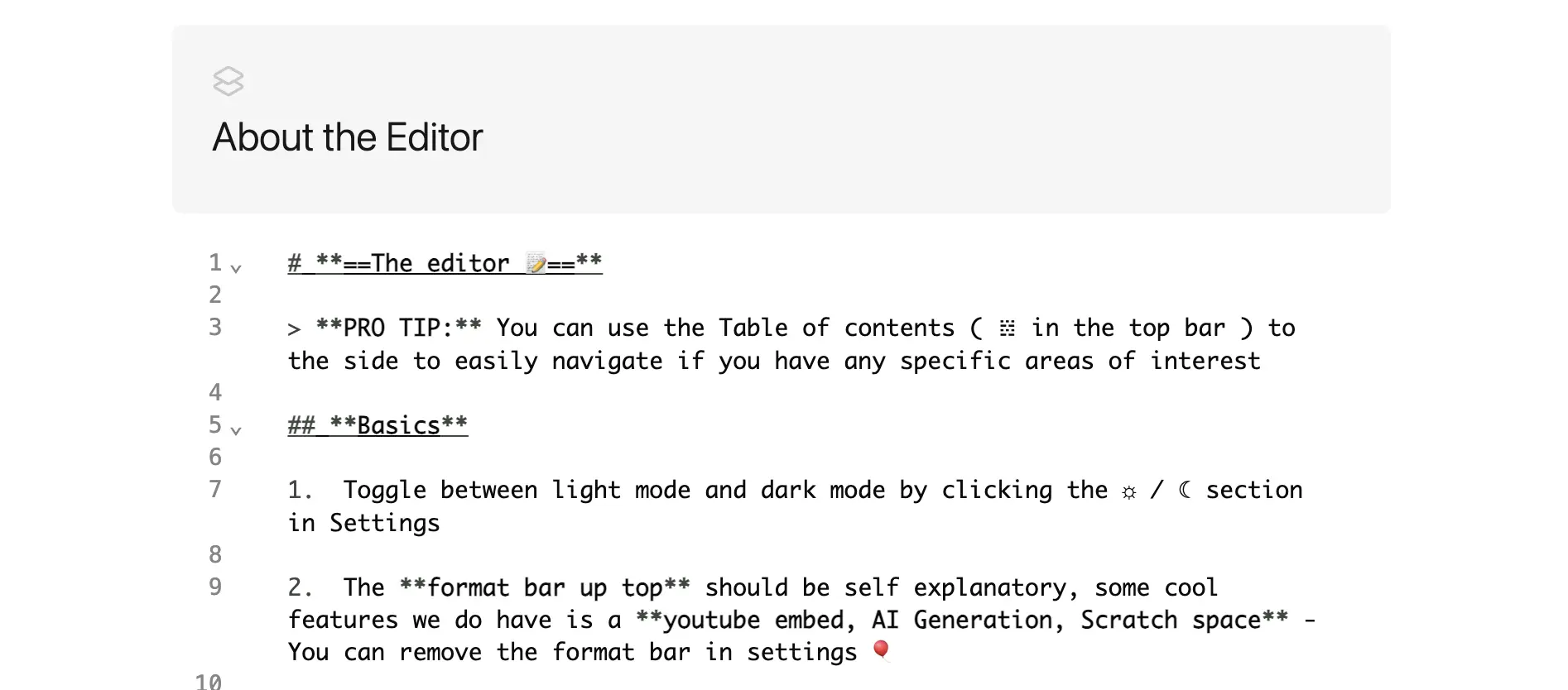
Author's Notes
This documentation was built using a hillnote workspace and @hillnote/publish | GitHub